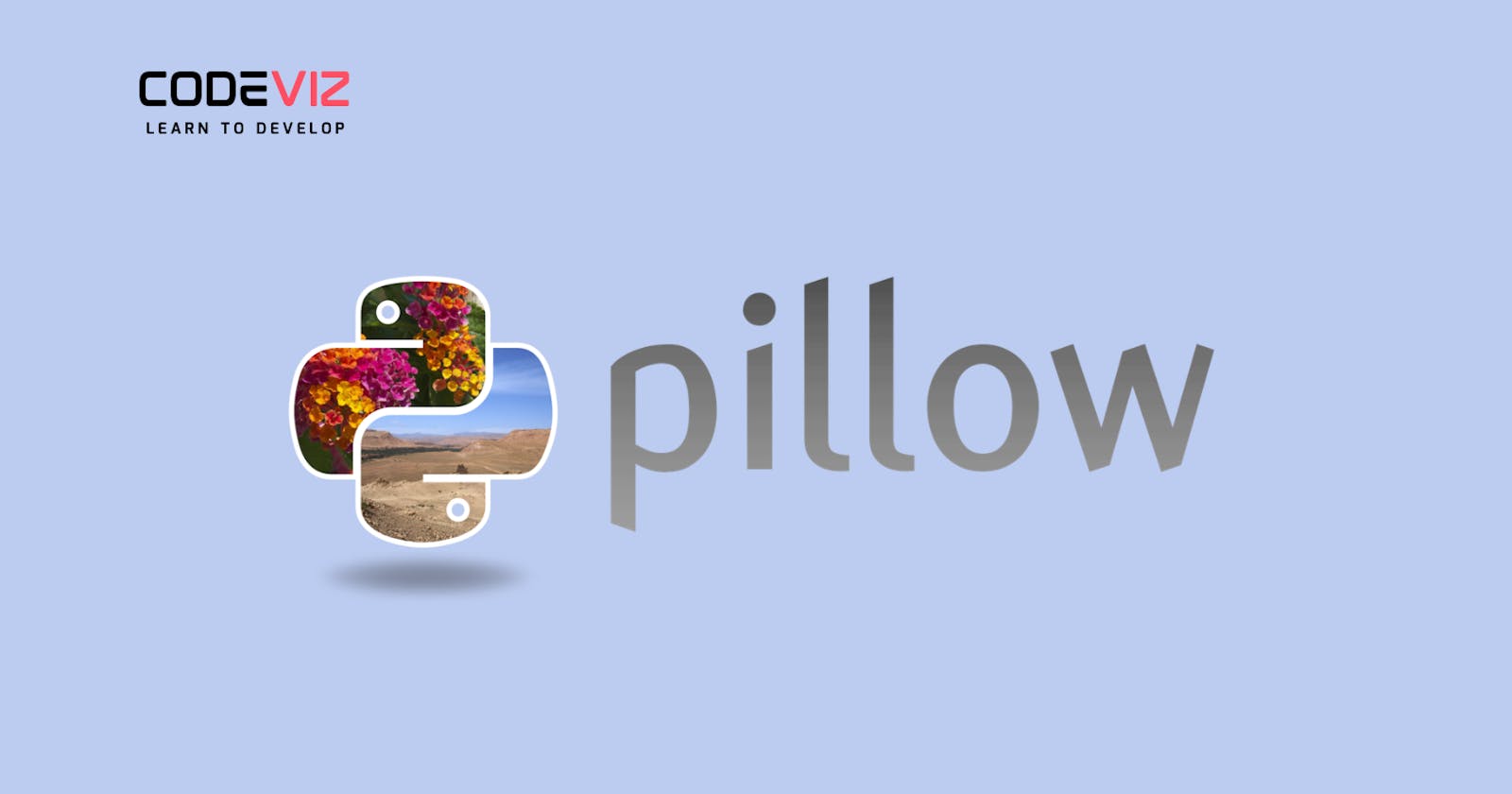Python is a versatile programming language that offers a wide range of libraries and modules for various tasks. One such library is Pillow, which is a powerful image processing library. In this article, we will explore 10 basic operations that can be performed using Python and Pillow.
1. Opening and Displaying an Image
The first step in image processing is to open and display an image. Using Pillow, you can easily open an image file and display it on the screen. Here's a simple code snippet to achieve this:
from PIL import Image
# Open the image file
image = Image.open("image.jpg")
# Display the image
image.show()
2. Resizing an Image
Resizing an image is a common operation in image processing. Pillow provides a simple method to resize an image while preserving its aspect ratio. Here's an example:
from PIL import Image
# Open the image file
image = Image.open("image.jpg")
# Resize the image to a specific width and height
resized_image = image.resize((500, 300))
# Display the resized image
resized_image.show()
3. Cropping an Image
Cropping an image involves selecting a specific region of interest and removing the rest. Pillow allows you to crop an image using the crop() method. Here's an example:
from PIL import Image
# Open the image file
image = Image.open("image.jpg")
# Crop the image to a specific region
cropped_image = image.crop((100, 100, 400, 300))
# Display the cropped image
cropped_image.show()
4. Rotating an Image
Rotating an image can be useful for various purposes, such as correcting the orientation or creating interesting visual effects. Pillow provides a rotate() method to rotate an image. Here's an example:
from PIL import Image
# Open the image file
image = Image.open("image.jpg")
# Rotate the image by 90 degrees without scaling
rotated_image = image.rotate(90, expand=True)
# Display the rotated image
rotated_image.show()
5. Converting an Image to Grayscale
Converting an image to grayscale can simplify the image and reduce its size. Pillow offers a convert() method to convert an image to grayscale. Here's an example:
from PIL import Image
# Open the image file
image = Image.open("image.jpg")
# Convert the image to grayscale
grayscale_image = image.convert("L")
# Display the grayscale image
grayscale_image.show()
6. Adding Text to an Image
Pillow allows you to add text to an image using the ImageDraw module. Here's an example:
from PIL import Image, ImageDraw, ImageFont
# Open the image file
image = Image.open("image.jpg")
# Create a drawing object
draw = ImageDraw.Draw(image)
# Specify the font and size
font = ImageFont.truetype("arial.ttf", 24)
# Add text to the image
draw.text((50, 50), "Hello, World!", fill="white", font=font)
# Display the image with text
image.show()
7. Applying Filters to an Image
Pillow provides various filters that can be applied to an image to enhance or modify it. Here's an example of applying a blur filter:
from PIL import Image, ImageFilter
# Open the image file
image = Image.open("image.jpg")
# Apply a blur filter
blurred_image = image.filter(ImageFilter.BLUR)
# Display the blurred image
blurred_image.show()
8. Flipping an Image
Flipping an image can be useful for mirroring or reversing it. Pillow offers a transpose() method to flip an image horizontally or vertically. Here's an example:
from PIL import Image
# Open the image file
image = Image.open("image.jpg")
# Flip the image horizontally
flipped_image = image.transpose(Image.FLIP_LEFT_RIGHT)
# Display the flipped image
flipped_image.show()
9. Saving an Image
After performing various operations on an image, you may want to save the modified image to a file. Pillow provides a save() method to save an image in various formats. Here's an example:
from PIL import Image
# Open the image file
image = Image.open("image.jpg")
# Perform operations on the image
# Save the modified image to a file
image.save("modified_image.jpg")
10. Closing an Image
Once you are done working with an image, it is important to close it to free up system resources. Pillow provides a close() method to close an image. Here's an example:
from PIL import Image
# Open the image file
image = Image.open("image.jpg")
# Perform operations on the image
# Close the image
image.close()
Closing the image is good practice to ensure efficient memory usage and avoid potential memory leaks.
These are just a few basic operations that can be performed using Python and Pillow. The Pillow library offers a wide range of functionalities for more advanced image processing tasks, such as image blending, color manipulation, and image enhancement. By exploring the Pillow documentation and experimenting with different methods, you can unlock the full potential of image processing in Python.
In conclusion, Python and Pillow provide a powerful combination for performing basic image processing operations. Whether you need to resize, crop, rotate, convert, or apply filters to an image, Pillow offers a simple and intuitive interface to accomplish these tasks. With these 10 basic operations, you can start exploring the world of image processing and unleash your creativity.
Happy Learning! Please follow for more articles.